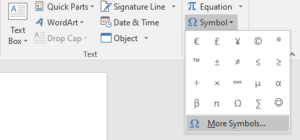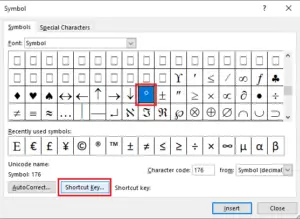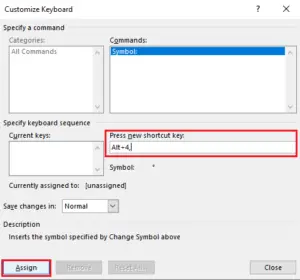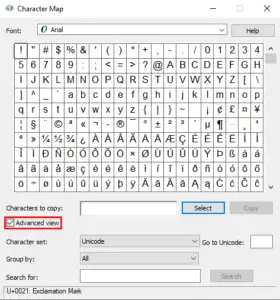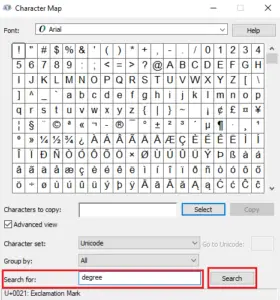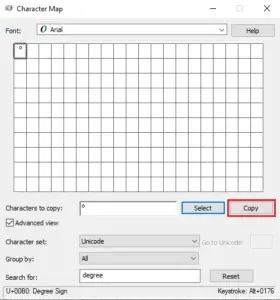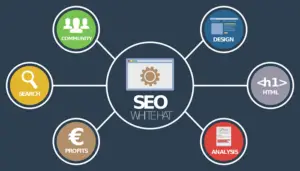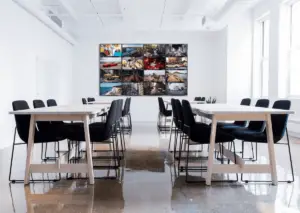Inserting a degree symbol is not as easy as it sounds. We have to do a couple of steps in order to insert it in MS word since there is not a dedicated button available on the keyboard. But there are many ways to insert this symbol by using a keyboard. If you use the word regularly, you often need to insert a degree symbol and it takes many steps. Here, I will show you how to insert a degree symbol in word.
One thing you can do is copy the degree symbol from Google and then paste it in your Word document but it is a good way when you can do this with your keyboard. I will show you 4 easy methods to do this. So make sure to read till the end know about how to insert the degree symbol in word.
How To Insert Degree Symbol in Word?
Now, we will start discussing these 4 methods to insert a degree symbol in your word document. Again, it is not as easy as it sounds. So, let’s discuss one by one and step by step.
1) By Using Symbol Menu
So, let’s start out with the most common method which is the symbol menu. Most of the users already know this method since it is the basic thing we learn when we start learning MS Word. If you don’t know about the symbol menu, I will explain it in one sentence. MS Word has many special symbols which are divided into categories. We can find these built-in symbols in the symbol menu and insert them into our document.
Method:
To insert a degree symbol in Word by using the symbol menu, follow the given steps:
1) Open your MS Word document and Navigate to Insert tab.
2) Now, click on Symbols and in the drop-down menu hit on More Symbols
3) Here you will find a bunch of symbols and it is difficult to find Degree Symbol from thousands of symbols. So, we will filter.
4) In the Font Section, type Symbol and press Enter
5) Now, Scroll down some times and you will find the degree symbol easily.
6) You can double click on it to insert into your document.
This was the first and long method to insert a degree symbol. Now, whenever you want to use this symbol, it will appear in recently used symbols and you don’t need to find it again next time. But still, it will take many steps to insert.
2) Use Unicode of Degree
Now, this method will reduce our couple of steps. In this method, we are going to use the Unicode of the degree symbol to insert it into our Word document. For your information, every symbol, number, and character has its unique Unicode number and we can use it to insert that particular symbol into our word.
The Unicode of Degree symbol is 00B0 and we will use it in our Word document. You read the full method to use it in Word. Every character has its own unique Unicode.
Method:
Follow the given steps to use this easy method:
1) Open Word document on your system.
2) Type 00B0 in the document and then press Alt + X together.
3) The degree symbol will appear in the document. How amazing is that?
4) For instance, if you want to type 20° then, type 20, give one space and write 00B0, and press Alt+X. The symbol will appear.
5) It is important to give space between number and 00B0 in order to write 20°. You can not write 2000B0. It is the wrong method.
This method has saved many steps. But we can even reduce more steps by using the keyboard shortcut key. You should try this method to insert a degree symbol.
3) Using Keyboard Shortcut Key
You might think that there is not any shortcut key or dedicated key to insert degree symbol in our document. Yes, it’s true but we will manually create shortcut keys since MS Word provides us this facility to create shortcut keys for every character not only for degree symbol. This is the easiest method to insert a degree symbol. We first create a shortcut and then, we are ready to use the degree symbol by using a keyboard. It will save us a lot of time.
Method:
You have to follow the given steps to do it:
1) Open Word document and navigate to insert > Symbols > More Symbols
2) Now, click on the degree symbol. If you used it before, it will appear in Recently used Symbols. Just single click on it.
3) In the bottom, you will shortcut key. Just click on it.
4) In the Press New Shortcut Key field, you have to press Alt + any number (i.e, 1,2,3,4 and so on). For example, press Alt + 3 together, and this shortcut key will appear in that field and click on Assign like below:
5) Now, go back to your document and press that shortcut, and the degree symbol will appear immediately. If you set alt+4 then you have to type Alt+4 together.
6) This is the easiest method to insert degree symbol in your Word document.
I recommend you to create shortcut keys of the most commonly used symbols so that you can save you enough time and effort. Share this method with your friends so that they can take benefit from this feature as well. This method has saved all of our steps. How cool is that?
4) Using Character Map
The last method is very simple but many users do not know about this trick. If you remember I said earlier that you could copy the degree symbol from the internet and paste it your document. But what if you don’t have access to the internet? If you ever face this difficulty then, this method is for you. This is also one of the easiest methods to insert degree symbol into your document.
Method:
Follow the given instructions to do this:
1) Type Character Map in the search bar and click on it.
2) Tick Mark on Advanced view in the bottom if it is empty. If it is already checked then skip it.
3) Now, Type degree in the search for field and click on search
4) You will see a degree symbol. Double click on it and click on a copy.
5) The symbol will be copied and then, you can paste it anywhere in your document.
This is also the easiest method since we just need to paste it but the problem is that when we will copy another text, number, or any file, it will be finished and you will have to copy that symbol again to paste it.
Last Words
So, these are the 4 easy ways you can insert degree symbol in your document and your time and effort. You can choose any method but I will recommend using the keyboard shortcut method since it is easiest. The first method is too long and needs many steps that take our time and effort both. So, don’t use that way. The third method also reduces some steps but it also needs us to type a Unicode. So, you can use but I do not prefer it. The last method is also good but then when you do not have to copy another text.
So, the last one is using the keyboard shortcut key. I hope you have understood all the methods discussed in this article. If you have any questions, you can leave a comment below and share it with your friends or loved ones if you find this article very helpful.