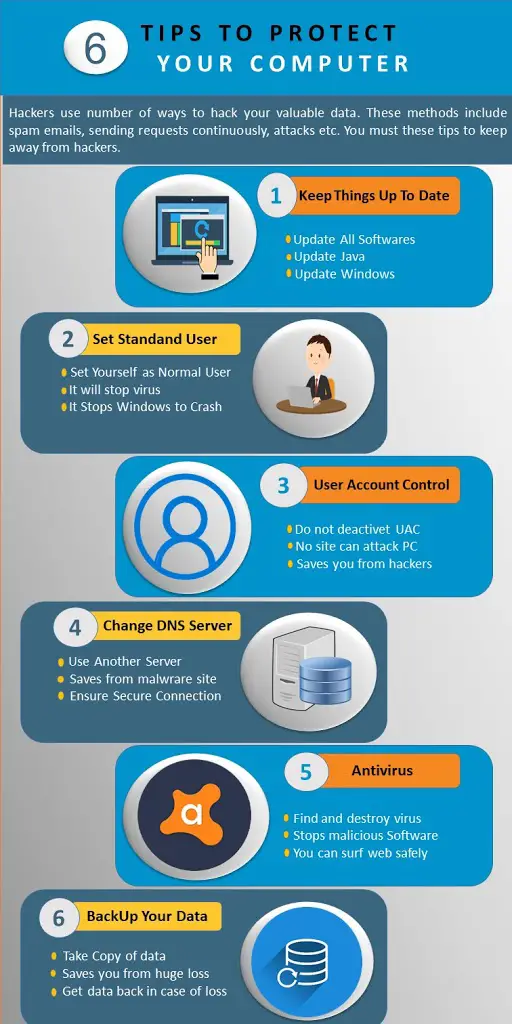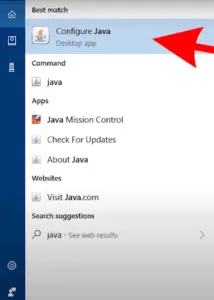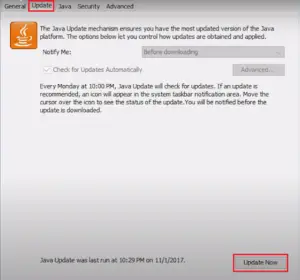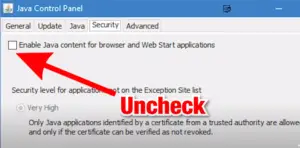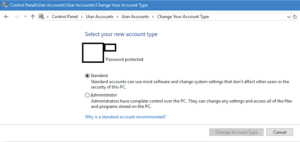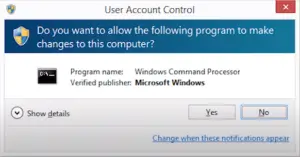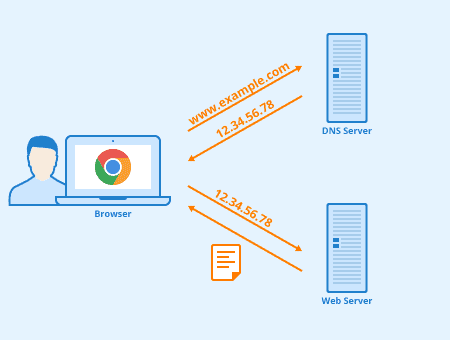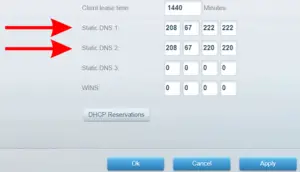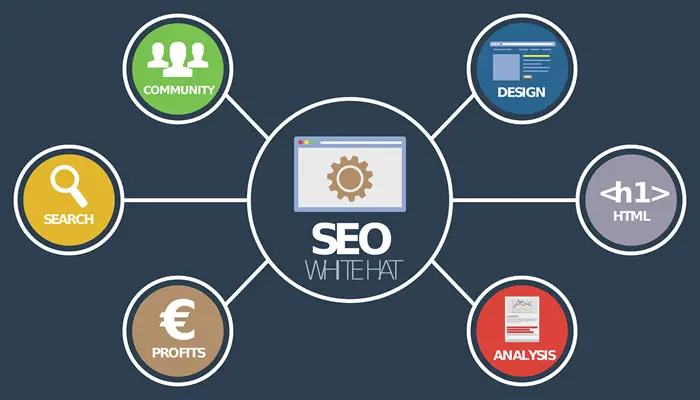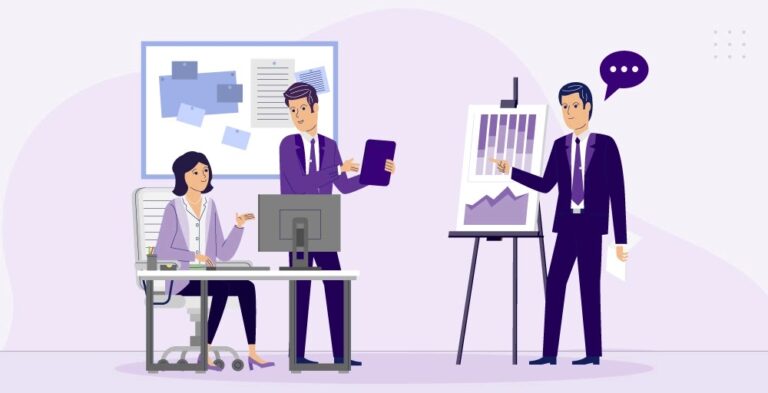These days you can never be too careful when it comes to computer security, and it seems like there are more threats than ever. Anything from phishing sites, stealing your password, to ransomware that encrypts your data unless you pay up. So, the protection of your computer is very important. Therefore, I will show you how to protect your computer from viruses.
But most of the risks can be minimized if you do the basic things I’m going to go over in this article, and it’s not as difficult as you think, so you can rest easy. Our computer contains important that we don’t want to share with anybody. Hackers try different ways to steal your valuable data. I will teach you how to protect your computer from viruses.
Visual Presentation
This is the graphical representation of the post and you can say that it is the summary of an entire article:
You can embed this infographic in your articles by copying the following code and paste it in your article. You must have to mention the image source in order to put this infographic in your post. The code is given below:
<p><strong>Please include attribution to Tech Spying with this graphic.</strong><br /><br /><a href=’https://techspying.com/2020/08/how-to-protect-your-computer-from-virus.html’><img src=’https://1.bp.blogspot.com/-6Ur5d81_taI/XzTFJyqHu7I/AAAAAAAAB_4/cLmX9gaRhgEDYPPe5JIVWp_Fk1qsvYfgwCLcBGAsYHQ/s1600/How-To-Protect-Your-Computer-From-Virus-in-2020.jpg’ alt=’How to protect your computer from virus’ 540px border=’0′ /></a></p>
How To Protect Your Computer From Virus?
We will discuss some points to protect our computer from hackers or unauthorized users so that we can keep our important data away. So, the tips are given below:
1) Keep Things Up to Date
I know, you’re probably rolling your eyes at this because it’s so obvious, but there might be some things you’re forgetting. For example, when’s the last time you checked to see if your router’s firmware is up to date? This is very important to keep everything up to date since security is very important for us. I will recommend two things you must keep up to date and these are given below:
i) Java
Not to be confused with Javascript, Java is installed on practically every computer. So, it’s a huge target, but most people don’t even know to update it. Follow the instructions to update Java:
1) Type “Java” in the windows search bar and click on “Configure Java”
2) Navigate to Update menu from top of Java Configure.
3) Click on Update Now and it will be updated.
4) Now, check it on a weekly basis and keep it updated.
5) I’d also definitely recommend going to the security tab and unchecking the box that says “Enable Java content for Browser and Web Start Applications”
ii) Windows
As for your operating system itself, obviously, you need to keep those automatic updates going on,
no matter how annoying they seem. You have to update it since it adds more security to your existing operating system. You might not like the look of Windows 10, but whether you want to admit it or not, Microsoft did beef up the security, especially in the latest Updates.
Specifically, they added great software exploit protection into Windows, that before was only available separately as part of the so-called “Enhanced Mitigation Experience Toolkit”, an advanced piece of software you’ve probably never heard.
To update Windows manually, follow the given instructions:
1) Go to Windows Settings > Update and Security
2) Click on Check For Update and it will check if your Windows need to be updated. 3) I know this is very irritating but security is more important than this.
2) Set Windows Account to Standard User
one great thing you can do is set your Windows account to not be an administrator, but rather a Standard User. If you’re running on the admin account, the software you run might be run with high-level privileges by default, even though most don’t require it. If you accidentally load up a piece of malware, or a malicious website finds an exploit in your browser, it might harm your computer.
Since the virus might now have admin privileges as well, with free reign over your whole computer. You probably won’t even notice the difference when running as a standard user, and if a program ever does need to escalate privileges, you’ll know about it, because Windows will simply prompt you for the admin password, and continue as normal.
3) User Account Control
Another important feature built into Windows is User Account Control or UAC, which has been around since Vista. That’s the thing that pops up a confirmation whenever you or a program wants to install itself or change a Windows setting, even if you think it’s a bit annoying. You should not disable this option since it might be very dangerous for you.
And don’t always mindlessly click confirm whenever it shows up like if you’re just browsing the web, and all of a sudden you get a UAC prompt for no apparent reason, you should check to see what that caused it because there’s always a chance some virus in the background just tried to execute, especially if you’ve visited a sketchy website.
4) Change DNS Server
Here’s another really practical tip you can use, which is to use a third-party DNS service, such as OpenDNS, instead of the default one provided by your internet provider that you’re likely using now. If you don’t know what DNS is? It converts any domain names you want to access into an IP address your computer can use.
So when you type in Google.com into your browser, your computer will ask your internet provider’s DNS server what the IP address is for Google.com. Then it gives you the IP, and your computer connects to that,. The advantage of using a third-party DNS service, is it could be faster, so web pages will respond faster, and in the case of OpenDNS, it has a big list of malicious webs on the internet that will automatically redirect your connection away from.
Google also has its own set of public DNS servers you can use, but it does not do any filtering. To change your DNS, you can do it either on a specific computer or on your router, which would apply to all computers on your network. And it’s not as hard as you think, just go back to your router settings page, and somewhere in the connection settings, you should see where it has an option for DNS or Static DNS.
It’s a really standard feature and every router should have it. But if you see something that says Dynamic DNS or ‘DDNS’, that’s something different, don’t change that. Ok, so that’s DNS.
5) Antivirus
This next tip is pretty quick and basic, and hopefully should be obvious, which is to have antivirus software installed. And ideally, you want one that has ‘real-time protection’,. This is essential because it will help prevent you from getting infected by viruses in the first place. When you’re surfing the internet the web, you might visit on a website that is able to exploit your browser.
Even a web browser extension, and do an attack. In these cases, without protection, a virus could infect your computer even without you doing anything. Also, it might be on a trustworthy website that was simply compromised itself, so you never know. A good antivirus program, along with the other tips about keeping things up to date, and running as a standard user on Windows, all will make sure you’re safe.
6) Back-Up Your Data
This one is something you should be doing no matter what, and not just for security. Which is backing up your data. Again, you might be rolling your eyes, but I know that there are a bunch of you that still haven’t done it. These days it’s easier than ever, with cloud backup services that automatically back everything up online.
You can get an external hard drive and use Windows’ built-in backup feature, which is dead simple. Ideally, you’d actually do both local and online backup, like in the case of Ransomware, a virus might hijack and encrypt your whole computer, and the backup as well. If a thief breaks in, or you have a fire or flood, your local backup might be finished. But, a local backup would probably be quick to restore from.
This guide is only for informational and educational purpose and don’t use it for illegal purposes otherwise, you will be responsible for this.