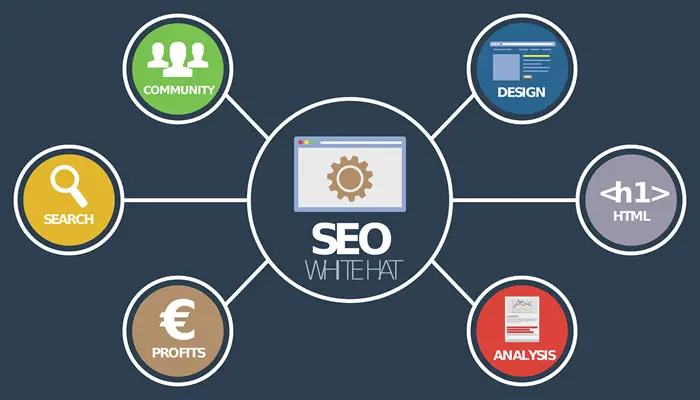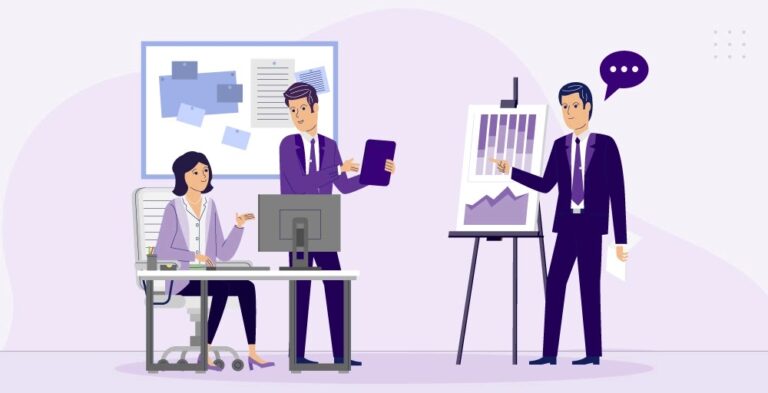Have you been trying to find a solution for cloning M2 SSD to SATA SSD but haven’t been successful? If so, this article will prove invaluable as it will teach you one of the easiest methods to perform this task.

There are many ways to clone M2 SSD to a SATA SSD, but this one is the most proven and recommended. It will allow you to quickly copy your old data onto your new drive in minutes.
Keep reading this article until the end to learn how to clone MS SSD to SATA SSD in simple steps.
Reasons for Cloning M2 SSD to SATA SSD
The most common reasons for you to clone your M2 SSD to a SATA SSD are as follows:
Increase your storage capacity:
If the capacity of your NVMe M.2 drive is insufficient, you may need to replace it with a larger drive. This is one of the most common reasons for cloning.
Avoid hard drive failure:
A hard disk that has been in use for a long time might quickly wear out. Replace your old M2 SSD with a new SATA SSD to avoid hard drive failure.
Save money:
As NVMe M.2 SSDs are more expensive than SATA SSDs, if you currently have one, you can save money by purchasing a new SATA SSD.
Preparation Work
To clone M2 SSD to SATA SSD and boot successfully, you need to complete the following preparation work first:
Backup files:
If your target SSD is not new and it contains some important files, it is recommended that you backup the files in advance. The reason is that the target disk will be wiped after cloning.
Compatibility:
Make sure the target SATA SSD is compatible with your motherboard, or consult your computer manufacturer.
Check SATA cable:
Since the target disk is a SATA SSD, you need to confirm if the computer has a SATA cable. If so, you can successfully connect the SATA SSD.
Install the SATA SSD properly:
Before installation, you should remove the battery or switch off the power. Otherwise, you could get into trouble.
Convert the SATA SSD to a GPT disk:
Since NVMe disks support UEFI boot mode, if you want to successfully boot your computer from the cloned SATA SSD after cloning, you need to convert the SATA SSD to a GPT disk just the same as the NVMe or you can also use disk cloning software for conversion.
The Best Software to Clone M2 SSD to SATA SSD
The best SSD cloning software – AOMEI Backupper Professional can easily clone M2 SSD to SATA SSD. It will clone everything from M.2 SSD to SATA SSD without reinstalling Windows, whether it’s GPT or MBR disk.
After cloning, you can successfully boot your computer from the cloned disk. It also has these advantages below.
Various branded SSD and SSD types:
This software supports different branded SSD (WD, Crucial, Kingston, Samsung, etc) with multiple disk types (SATA SSDs, NVMe SSDs, M.2 SSDs, etc).
Intelligent clone:
It will only clone used sectors by default, so if you would like to clone a large NVMe M2 SSD to a small SATA SSD, this feature can easily help you achieve it. When you clone a disk with bad sectors, it can automatically skip the bad sectors.
Multiple operating systems:
It supports multiple Windows operating systems, such as Windows 11, 10, 8.1, 8, 7, XP, etc.
Clone M2 SSD to SATA SSD Step by Step
Next, this article will introduce how to clone M2 SSD to SATA SSD easily with professional SSD cloning software. You can follow the graphic tutorial below to clone M2 SSD to SATA SSD step by step.
Step 1. Download the AOMEI Backupper Professional, install and open it, and click Clone > Disk Clone
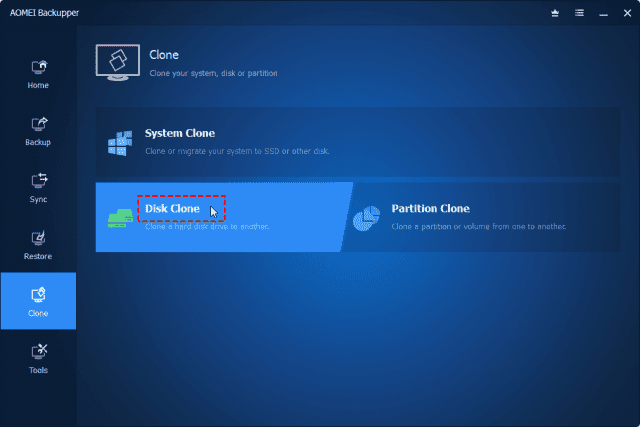
Step 2. Select your M2 SSD as the source disk. Then, click Next
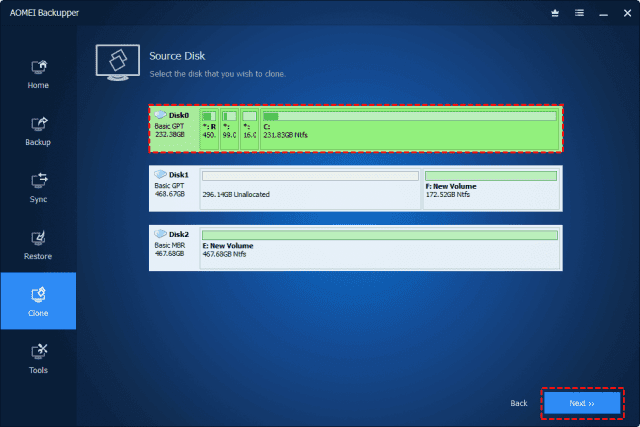
Step 3. Select SATA SSD as the destination disk. Then, click Next
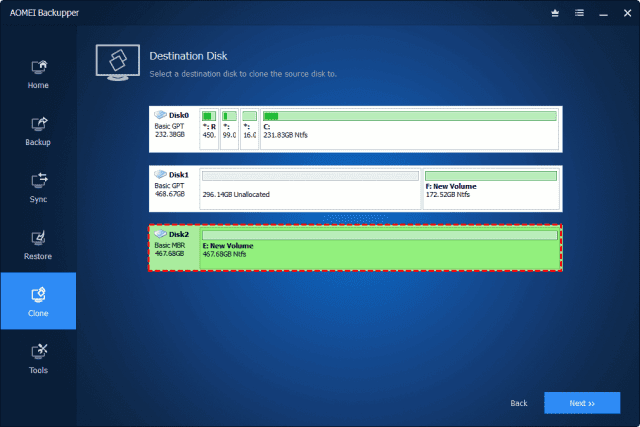
Step 4. Click Edit Partitions and tick the Convert the destination disk from MBR to GPT checkbox, then click OK > Start Clone to clone M2 SSD to SATA SSD
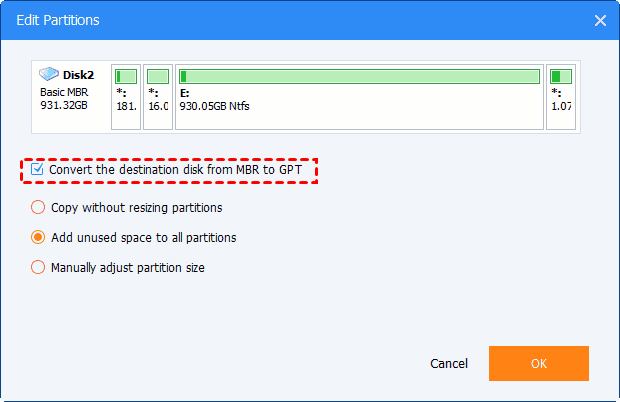
Notes:
SSD Alignment: You can tick this feature to accelerate the SATA SSD’s reading and writing speed.
Sector By Sector Clone: If your target disk is equal to or larger than the source disk, you can use this feature and it will help you clone all sectors, whether they are used or not.
Summary
The best reliable and professional SSD cloning software AOMEI Backupper Professional can help you clone M2 SSD to SATA SSD in Windows 11/10/8.1/8/7. More importantly, you can successfully boot your computer from the cloned disk after cloning.
It also supports various SSD disk types and brands, and you can choose to clone only used sectors or clone all sectors based on your own needs.
Except for Disk Clone, it also offers System Clone and Partition Clone to meet your different needs. You can download this software to discover more features.