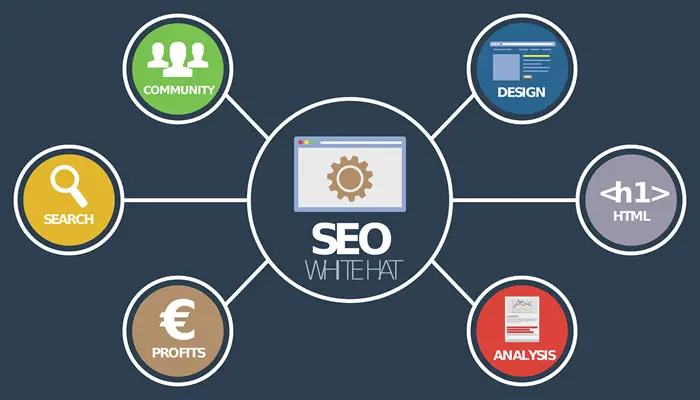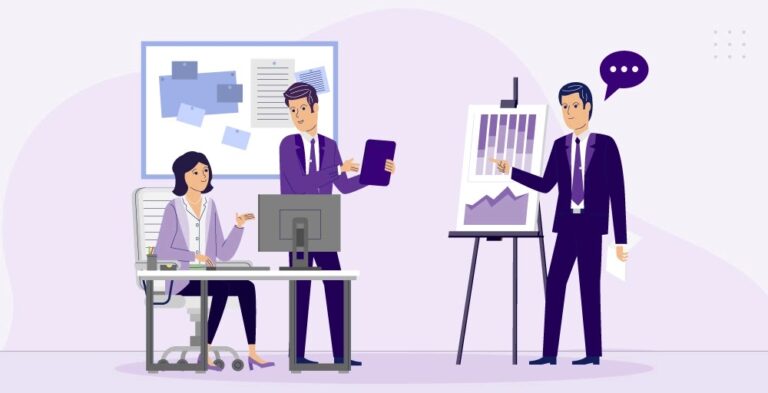The world is advancing quickly to where people can give their devices commands without the need to touch any button. Using the Google Home app, it is now possible for a man to interact with a machine efficiently.
Especially when it comes to smart home integration, Google Home plays a crucial role. For instance, Voice commands can be used to control Blink smart home security cameras with Google Home. Thanks to this technology, all this was possible.
Even, a simple word like OK Google opens up a world of possibilities where people can quickly turn off and turn on the lights in their homes. Further down this article, you will be provided with adequate information on everything you need to know about the Google Home app.
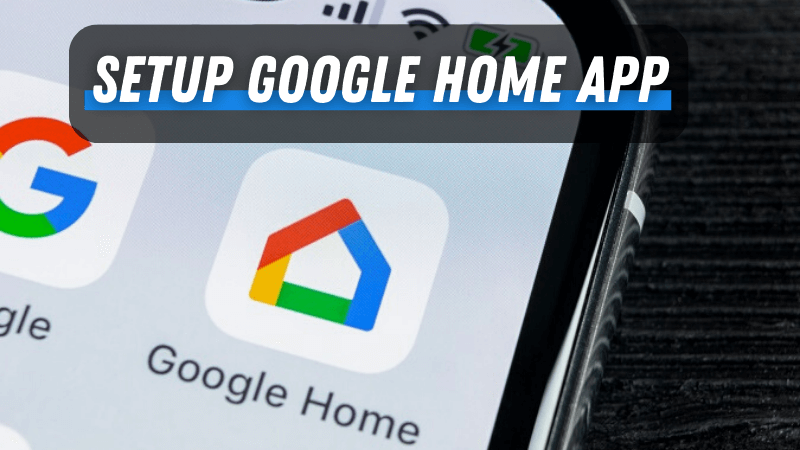
Google Home is an intelligent speaker that people can interact with using voice commands, and the Google Home app, which aids the interaction, acts as a remote control for smart devices.
The Google Home app allows users to set up, control, and manage Google Home speakers and similar intelligent devices.
In addition, innovative home products like cameras, lights, air conditioners, and thermostats can all be controlled using the Google Home app.
This article will highlight a few important things one should know about the app.
Google Home App: Everything You Need To Know
The Google Home app is helpful quite a lot. With the google home app, one can easily manage services such as a to-do list, calendars, media subscriptions, etc.
Intelligent devices and app services can all be handled with the google home app for free.
Who Is Google Home App For?
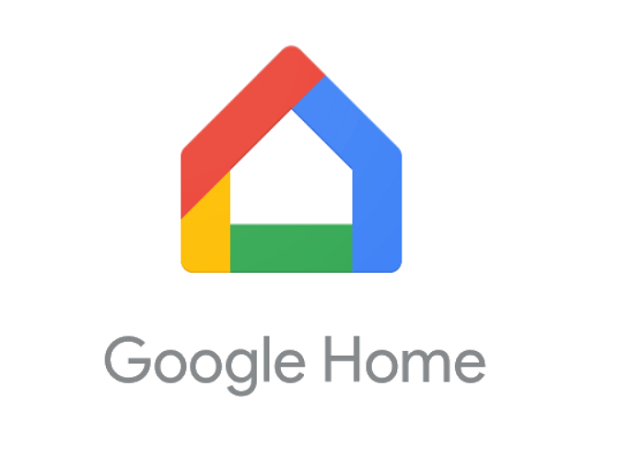
The app is beneficial for anyone that wants to simplify the use of their smart home devices. People can register their subscriptions and connect them to their appropriate devices using a voice command via the Google Home app.
However, people that want to use the app will first need to have a Google account.
Below are some of the devices one can control using the app.
- Utility: Sensor, Wi-Fi, Thermostat, Bulb, Doorbell.
- Home Security: Door Lock, Camera, Co sensor, Smoke.
- Entertainment: Chromecast, Google TV, Speakers, Display.
What Are The Uses Of The Google Home App?

Fortunately, the Google Home app has many uses depending on what kind of smart devices the user has in their home; one can even run google home on a PC.
Below are some of the most common uses of the app.
- People can use the Google Home app to make single voice commands and put across video calls to numbers added on “favorite”.
- The app also comes in handy for training the Google assistant to become more tailored for its user.
- Intelligent devices like Nest audio, Chromecast, and Nest cam can all be set up using the Google Home app.
- Thousands of Google assistant compatible devices can also be controlled using the Google Home app.
- The google home app control can be shared with family members when they come into the user’s home.
- People can create a new home on their devices while still owning a second home on the same device.
- Different speakers can be synced to create a speaker group using the app. This would allow the user to play the same music across all the rooms in the house or utilize the speakers as an intercom.
- The app allows users to use add-on-demand services on their Nest Audio. Leading music services such as Pandora, YouTube Music, and Spotify are all supported by the app.
- People can easily add subscriptions to their Netflix, Hulu, and YouTube premium with the google home app.
- One can easily manage their rewards from utility service providers, professional home services, and podcast channels by using the app.
How To Set Up A Google Home Account On The Google Home App?
It takes only a few steps to set up a Google Home account within the app. Let’s see how it goes:
- First, download the Google Home app to your Android or iOS devices.
- There would be a short video if you’re using this app for the first time. Carefully watch the video then tap get started.
- Now, confirm which Google account you would like to use with the Home app. When a decision is made, tap ok. If there is no existing google account, you should create one by tapping use another account and choosing the create option.
- When you’re on create a home page, tap the get started button. The next page will open up, and select new devices. Clicking the new devices would allow the setting up of a new device. Alternatively, you can also use the works with Google if you want to link up an existing device or service.
- The fifth step is to tap create another home option, which is found on the choose a home page. After choosing the create another home option, click next.
- You can, now, proceed to select a nickname to identify the Google home. This would prompt the Google home to start looking for nearby devices to connect to.
How To Set Up A Google Home Device On The Google Home App?
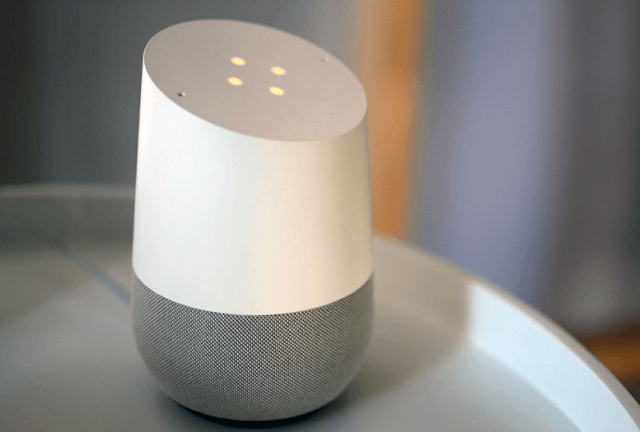
After successfully setting up a Google Home account on the app, the next step is to set up a Google device on the app. Now, let’s do it too:
- The first step is to plug in the Google home device. When a chime is heard, that means the home device is on.
- You can proceed to open the app and tap the plus icon that is located at the top left corner.
- Using the add and manage menu, you can set up the device.
- Now, tap the new devices option, Kickstart, the option to link the Google Home to the app.
- You will be asked to choose a home to link to your Google Home device. You can either connect it to an existing home or create a new one. After the selection is made, tap next.
- After the next button is clicked, the Google Home app will search for new devices to connect with it. When it identifies the Google home device, tap next.
- Once it is done connecting, the Google home will ask for a confirmation of the connection. This is done by playing a sound on the Google home speaker. If you hear a sound, you should tap Yes. If there isn’t any sound, try again should be tapped instead.
- To protect the legality of services, Google home will ask you to either click I agree or No Thanks when you are presented with a legal agreement.
- Also, to improve the Google home services, Google may ask you to enhance your device experience by sharing device stats and crash reports with Google. You can choose No Thanks, or Yes, I’m in.
- Pick the room in which the device is located to aid in naming and organizing Google home Speakers within the app. After the renaming and organizing, tap Next.
- Finally, select the wifi network you want and connect their speaker to it. Then tap next.
After hooking up the Google home device using the app, you can now enjoy the seamless and smooth interface of the Google ecosystem.
Conclusion:
Having the power to control most of the smart devices in the home using a single voice command is undoubtedly an excellent feeling.
The Google Home app allows people to utilize add-on-demand services on their Nest Audio while supporting top music streaming sites.
Having the correct information on everything you need to know about the Google Home app will aid people in maximizing the potential of the app.
If this guide has been helpful to you, remember to share it so that others can also benefit from it.