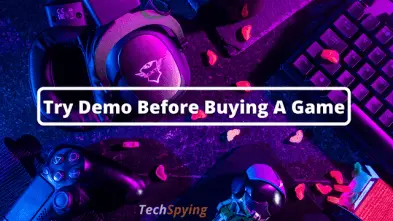How to Convert a PDF to Word with SmallPDF: Step-By-Step Guide
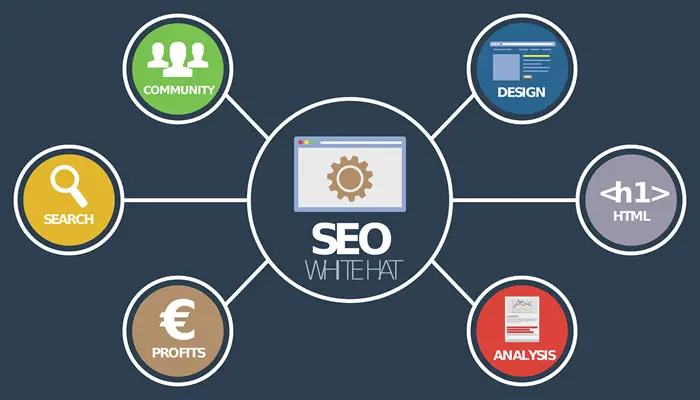
The Benefits of Regular SEO Audit Services for Your Website

How to boost your business: 5 Smart AV Solutions
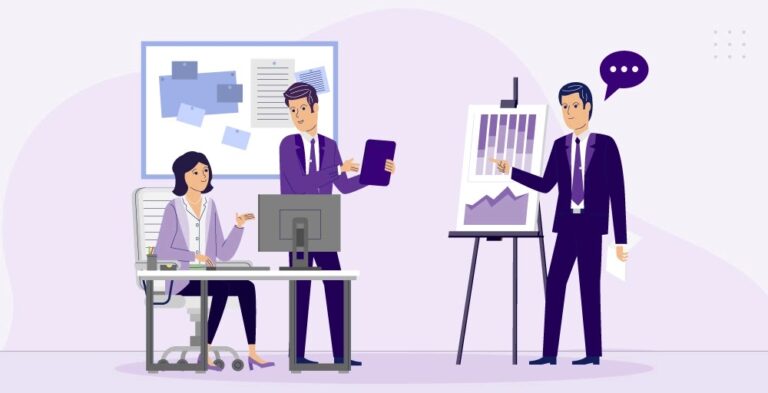
How to Strengthen Your Sales Team with Advanced Tools & Technology?

Explore the Benefits of Upgrading to Gigabit Internet – Ultimate Guide
Choosing the Right Hospital Asset Tracking Solution for Your Facility
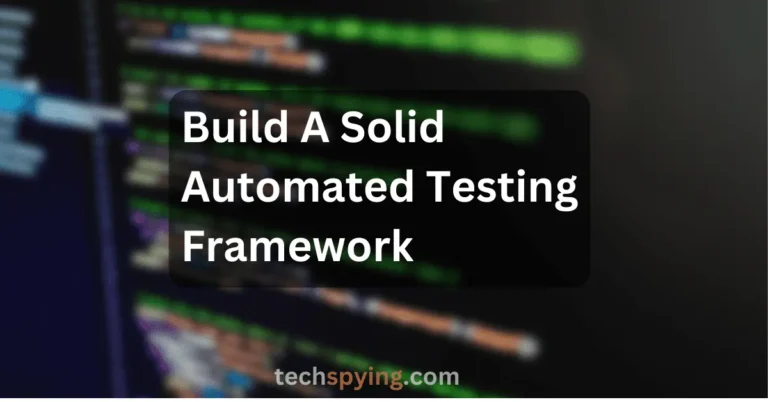
How to Build a Solid Automated Testing Framework with Selenium Python
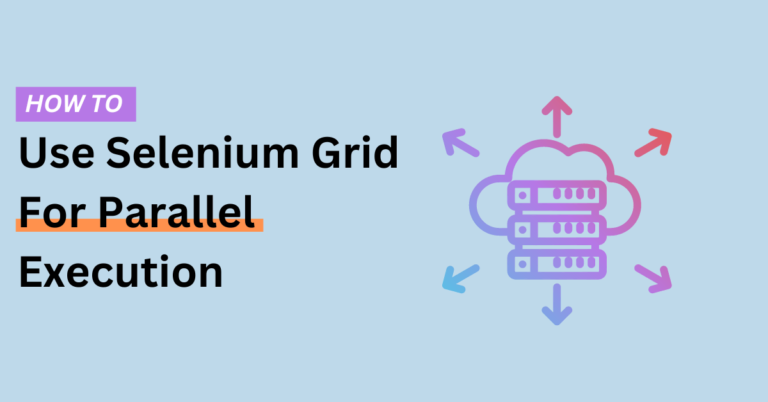
How To Use A Selenium Grid For Parallel Test Execution?
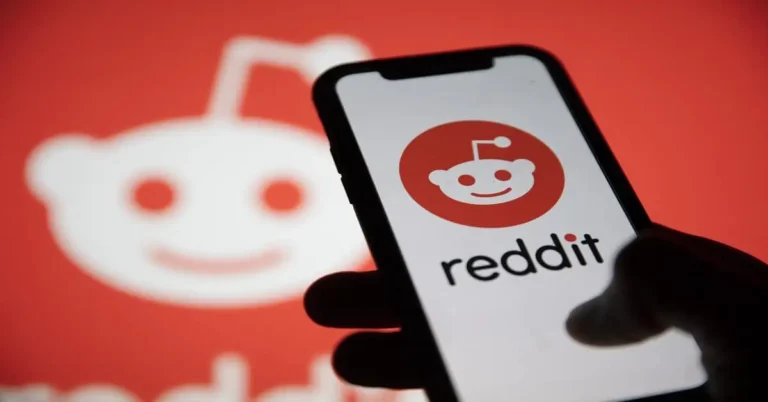
How to Delete Sent Messages on Reddit? [2023] Working
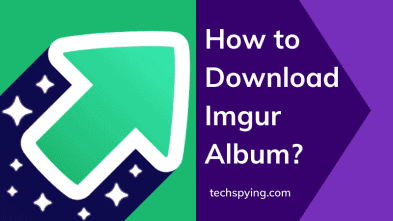
5 Ways to Download Imgur Album [100% Working Methods]

Decentralized Networks Revolutionize: How People Interact Online?

10 Tips to Improve Your Code Quality [Tips you must know]
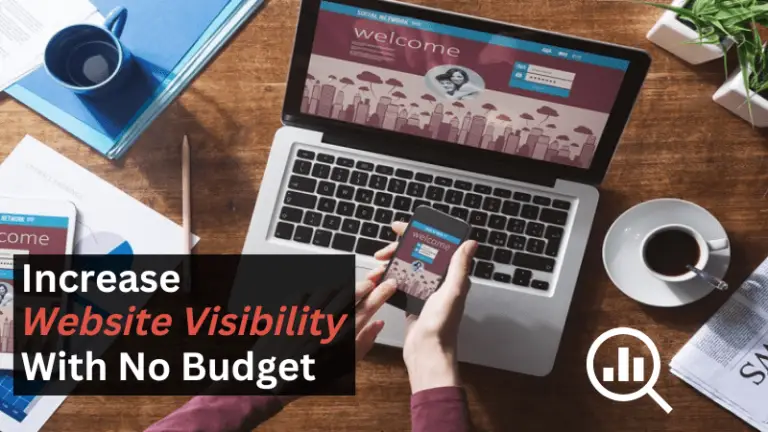
How to increase website visibility for a car rental company without a budget?

Crypto Boyfriends are nothing but pure agony women are ditching
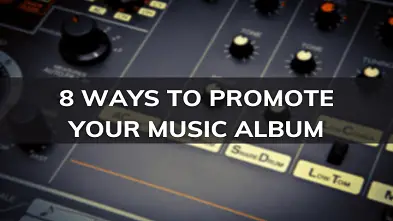
How to promote your electronic music album online?

Can blockchain be used for oil trading? Ultimate Guide

How To Improve Your Small Business – Follow These 5 Tips

Crypto startup funding falls to a one-year low – Here’s Why?
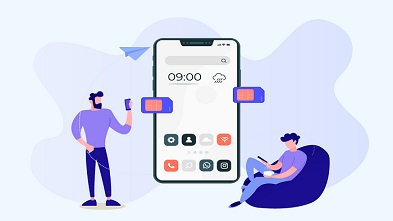
Fast and easy ways to get an international phone number