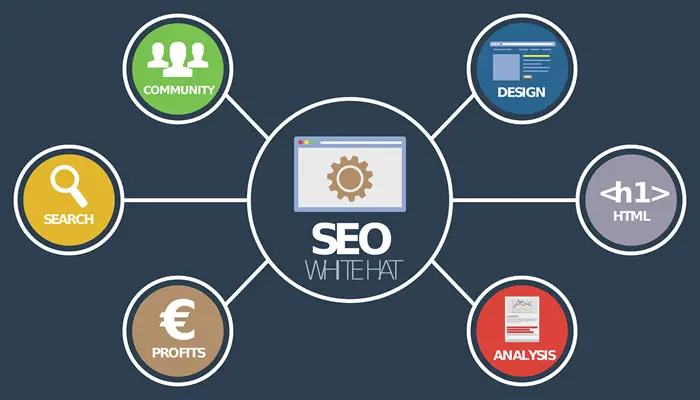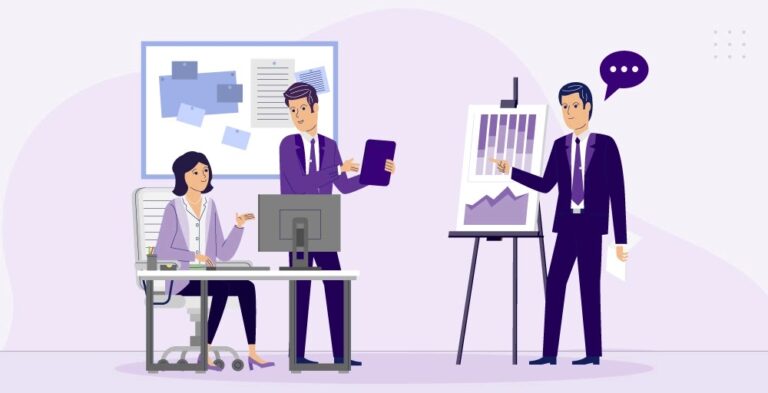Searching for how to delete YouTube history without an account? Now, stop hunting and see the practical guide to removing YouTube history with no account?
Do you know more than 5 billion videos are watched on YouTube every single day?
That’s shocking!
Because tens of thousands of videos are uploaded every day, YouTube is the No. 1 video search engine on the web.
Every time we watch a video on YouTube, our history is saved which is frustrating sometimes. Isn’t it?
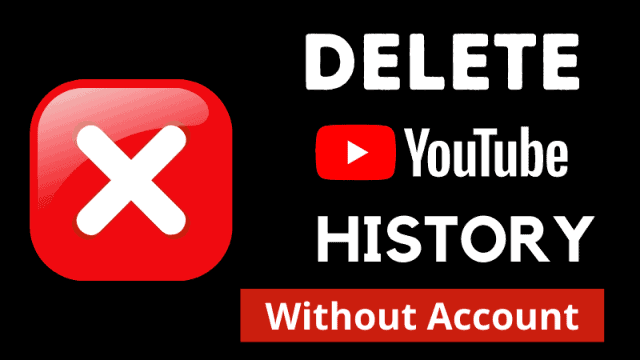
There is, however, a growing number of users who don’t like this and want to delete youtube search history.
So, how to delete YouTube history without an account? Well, we can do so with a few clicks.
Continue reading this article and I will show you how you can clear your YouTube history without a Gmail account.
Is It Possible to Delete YouTube History Without Account?
Yes, it’s possible to delete YouTube history without an account.
In the YouTube app as well as on the desktop, you can remove your history. In addition, you can pause your history to stop YouTube from saving your history again.
Sounds Great!
On both Android and desktop, we’ll walk over the step-by-step process and see how to delete YouTube history without an account.
Additionally, we’ll see how to stop YouTube from saving your video history again so that you can browse YouTube without any privacy concerns.
Let’s look closer at how to perform this action.
How to Delete YouTube History Without an Account?
Curious to learn about how to delete youtube history without an account?
Wait over!
It is now time to see the step-by-step method to delete YouTube history on both devices. So, let’s dive in.
Delete Youtube History On the Desktop
Want to save your time?
If so, save this short video and read the textual guide later.
The only way to clear YouTube watch history and searches on a PC is to clear the history of the browser.
What a simple task, isn’t it?
The browser history will be erased, including YouTube ( both watch history and search history), cache, and cookies.
If you are not signed in to your Gmail account, your YouTube watch history will still be saved in your browser.
Procedure
The entire procedure is explained below to delete YouTube history without an account:
- Open the Google Chrome browser
Note: You have to open the browser on which you browsed YouTube. Most users use Google Chrome so, I’ll continue with Chrome.
- At the top-right corner, click on three dots > More tools > Clear browsing data.
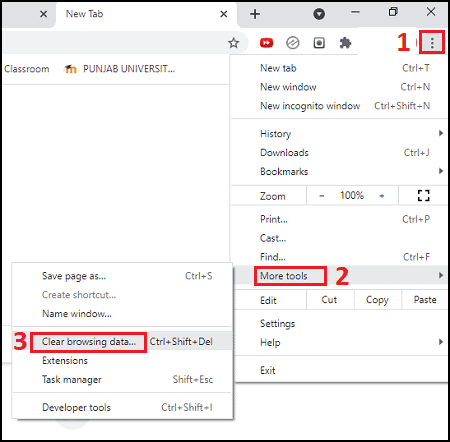
- Alternately, press CTRL + Shift + Del to directly open it.
- Now, Go to the Advanced tab, and choose All time.
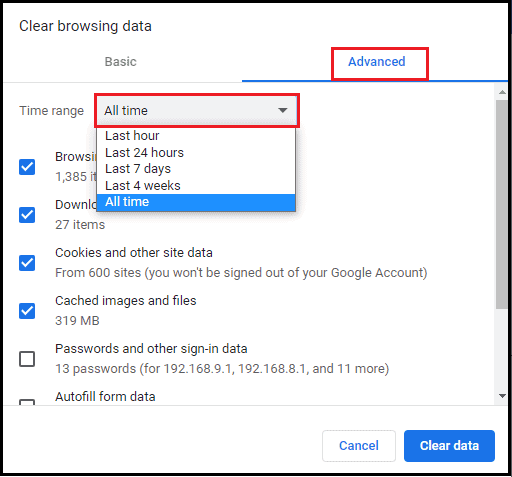
- Navigate to Advanced Tab and select the All time in the Time range section.
- Select Browser history, Download history, cache, and cookies, and then click on Clear data.
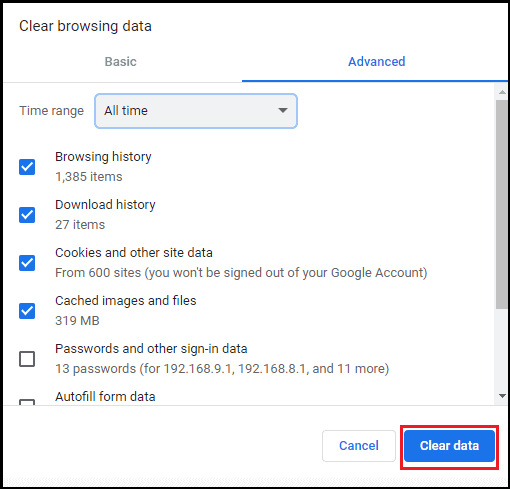
- The history of YouTube and your browser has been cleared.
This is how to delete youtube search history on computer.
Now, no one can view your watch, and search history.
But!
How to delete YouTube history if you have logged in with your Gmail account?
This method is straightforward and a few clicks are required.
Follow the given procedure:
- Go to YouTube
- Click on three lines > History on the left sidebar.
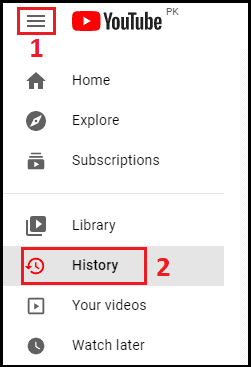
- Hit on Clear All Watch History on the right sidebar.
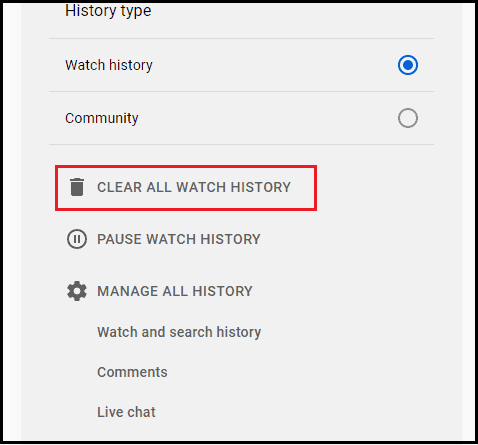
- Click on Clear Watch History
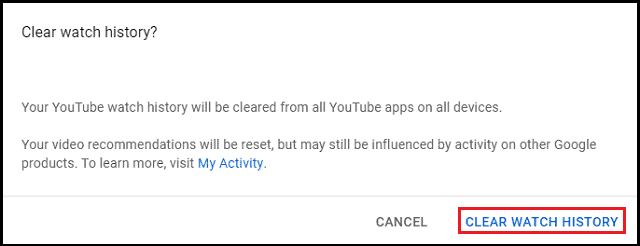
- That’s it.
You have successfully cleared the watch history of YouTube.
You can delete the individual YouTube videos as well by clicking on the cross (✕) symbol next to that video.
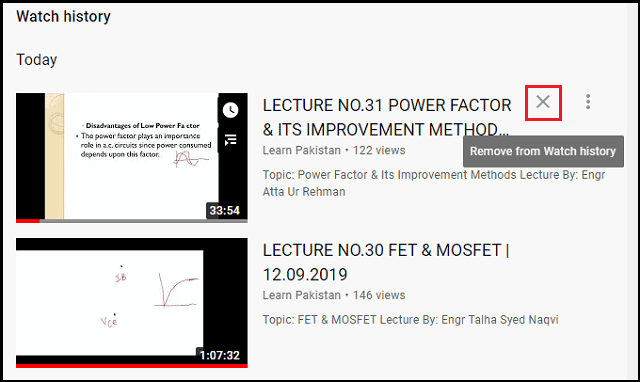
This is another easy method on YouTube to delete history. Wasn’t it?
Delete Youtube History On Android
If you’re watching videos on the YouTube app without an account then, you can still delete YouTube history very easily.
Using Android devices, we can perform this action in two ways, and we’ll discuss both of them in detail.
Method 1: Using YouTube App Settings
You can actually remove your watch history and search history manually on the YouTube app because YouTube offers this feature even if you’re not signed in.
In this method, we’ll explore those settings and will see how to delete youtube search history.
Follow the given procedure to erase YouTube app history:
- Open the YouTube app, and Tap on a profile icon.
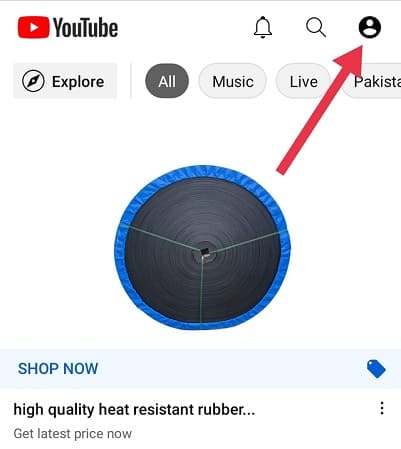
- Go to Settings > History & Privacy
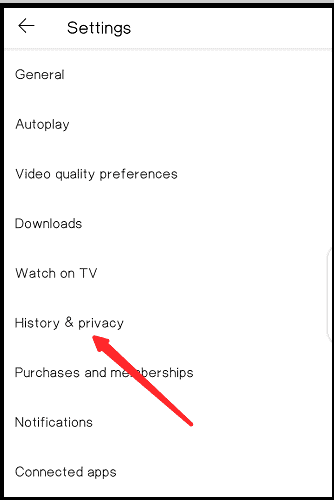
- Here, you will see the option to clear Watch and Search History as below:
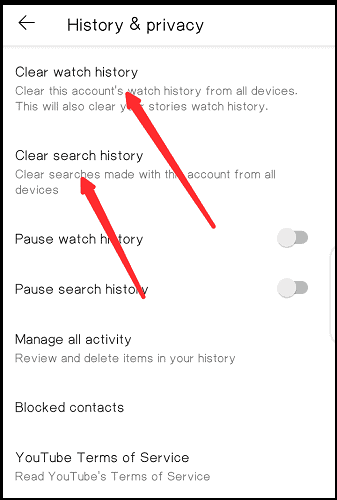
- Tap on Clear Watch History, and the history will be cleared.
- Repeat the same procedure for Search History as well.
- You are done.
This is the first method on smartphones to erase the YouTube search and watch history easily using YouTube settings.
There is no way for anyone to track your YouTube history.
Didn’t get this YouTube history deletion method? Don’t, worry, continue to the next section.
Method 2: Clear YouTube App Data
It’s another quick and easy way to wipe out your YouTube history even if you’re not logged in.
The only thing we have to do is go to Settings and clear the Youtube app’s data.
Sounds Easy! Actually, it is.
Follow the given steps to clear the YouTube app data:
- Navigate to mobile Settings > App management (or Apps)
- Find and tap on YouTube from the list
- Go to Storage usage
- Now, clear app cache and data
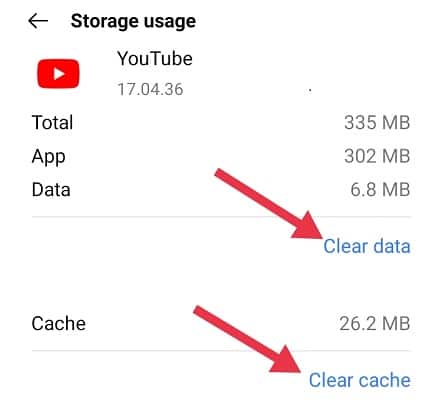
Quick Tip: Alternately, you can long-tap on the YouTube app and then, app info to directly open YouTube in Settings, and then clear its data.
Was it not a smooth process?
That is the entire procedure on how to delete youtube search history on Android devices.
Delete Youtube History On iPhone
Want to know how to delete youtube search history on iPhone?
All the steps are the same as we discussed on the Android device.
However, follow the given steps to clear YouTube history on iPhone devices:
- Open YouTube app
- Tap on the profile icon in the upper-right
- Then, navigate to Settings
- Go to History and Privacy
- Here, you can clear your YouTube history and search data
Similarly, you can clear the YouTube app data as well. This is how to delete youtube search history on iPhone.
How to Pause YouTube History?
Likewise, we can stop YouTube to collect our watch and search data if we don’t want it to. Sounds Cool!
Many users prefer to turn this feature off since they don’t want to save their data.
We can turn off history tracking so that no one can see the video history. This is a good option for those who take privacy very seriously.
On Desktop
Follow the given procedure to pause YouTube history on the desktop:
- Open YouTube, and go to History
- Click on Pause Watch History on the right sidebar.
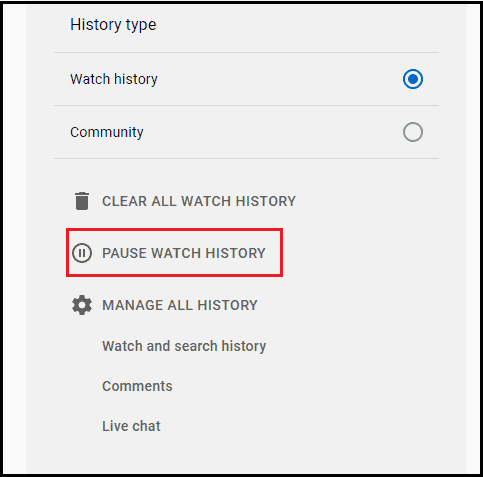
- Click on Pause when prompted.
- It’s done
On YouTube App
The entire procedure is given below:
- Open the YouTube app, and go to Settings
- Navigate to the History & Privacy
- Here, you will find the Pause Watch and Seach History option.
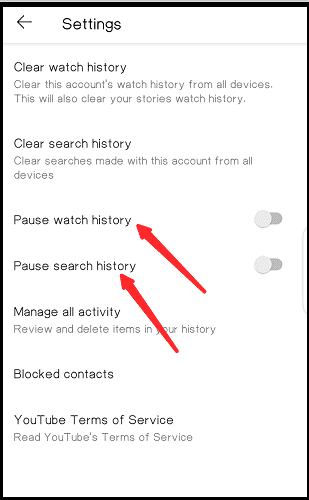
- Simply enable these options.
- You are all done.
Frequently Asked Questions
Does YouTube Save History If Not Signed In?
YouTube saves your watch and search history whether you’re signed in or not. However, you can pause your search and watch history on YouTube by going to Settings and then, History & Privacy.
How To Delete Youtube History On iPad Without Account?
To delete Youtube history on iPad without account, open the YouTube app. Tap on the profile icon in the upper-right corner and then, Settings. Go to History & privacy and clear your Youtube history.
How To View History On Youtube App Without Signing In?
It’s not possible to view Youtube history without signing in. You must log in to view your watch and search history on YouTube. Even so, YouTube still records what you look for and watch, so it can suggest videos.
Wrapping Up
Keeping your personal information private on the internet is very crucial.
It is important to regularly delete the YouTube history to ensure safety since nobody wants his personal information to be shared.
This is how to delete YouTube history without an account. You can totally pause the history too, it’s up to you.
I hope you found this article helpful. If so, then give your fingers a move to share this article with others.
You can subscribe to the newsletter to receive the latest updates first. Also, read the other useful articles to enhance your web knowledge.